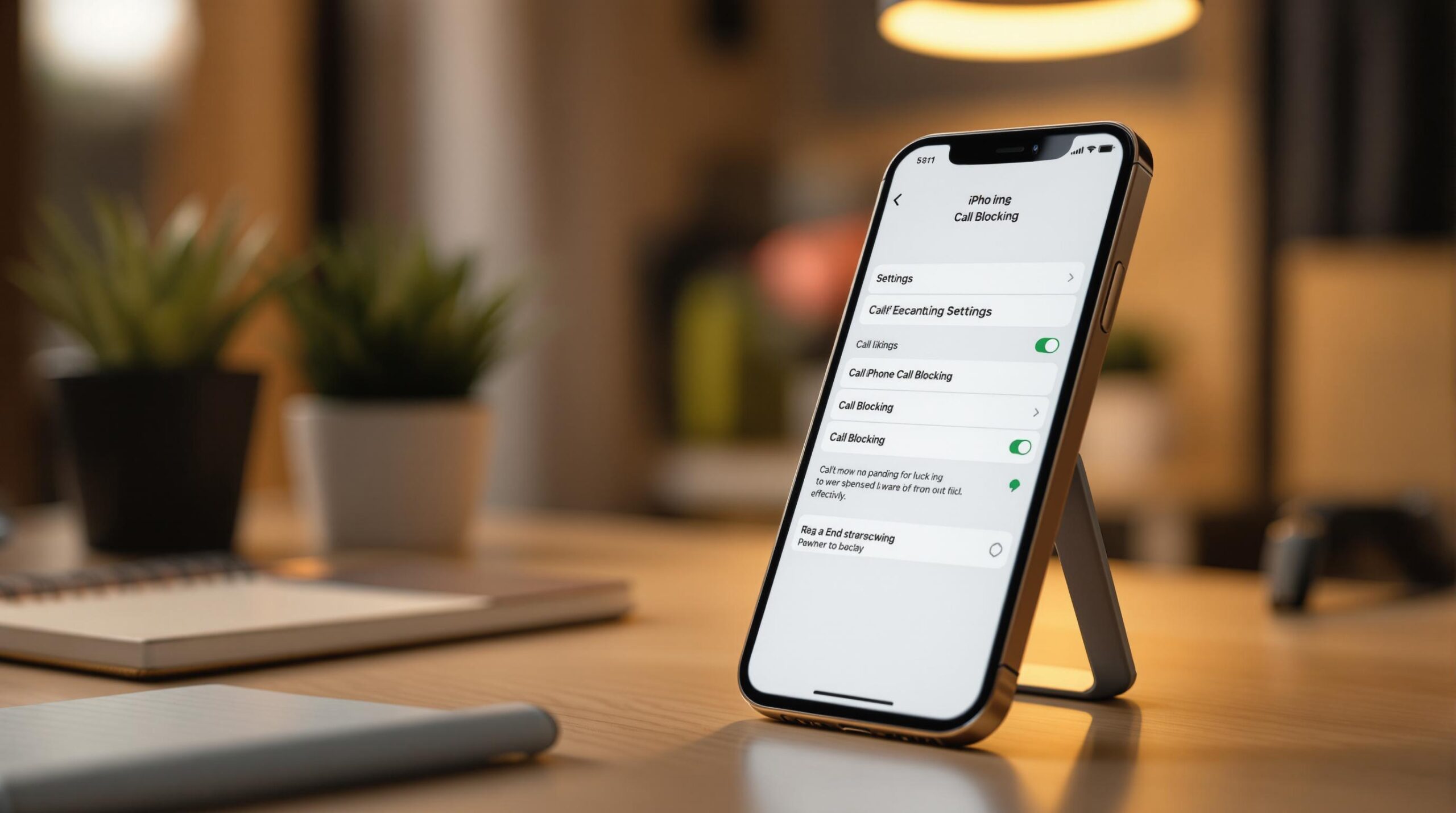
If your iPhone‘s call blocking isn’t working, here’s how to fix it quickly:
- Check Call Blocking Settings:
- Go to Settings > Phone > Blocked Contacts.
- Ensure the numbers you want to block are listed and formatted consistently.
- Enable "Silence Unknown Callers":
- Go to Settings > Phone > Silence Unknown Callers and toggle it on.
- Update iOS and Carrier Settings:
- Update your iPhone’s software under Settings > General > Software Update.
- Check for carrier updates in Settings > General > About.
- Restart Your iPhone:
- Restart your device after any updates to apply changes.
- Fix Third-Party Call Blocking Apps:
- Reinstall or reset the app and review its permissions under Settings > Privacy & Security > Phone.
- Contact Your Carrier:
- Ask your carrier about network-level call blocking or spam filtering options.
If these steps don’t work, you can report persistent telemarketing calls at ReportTelemarketer.com for further action.
Follow these steps to regain control over unwanted calls and ensure your iPhone’s blocking features work as intended.
How to Fix Call Blocking and Identification Issue on iPhone
Fix iPhone Call Blocking Settings
If you’re having trouble with call blocking on your iPhone, here’s how to make sure your settings are filtering unwanted calls properly. We’ll walk through enabling key features, managing blocked numbers, and handling unknown callers.
Enable Call Blocking Features
First, make sure call blocking is turned on:
- Open the Settings app, go to Phone, and tap Blocked Contacts.
If the settings don’t seem to work, restart your iPhone and check again.
Manage Your Blocked Numbers
Once call blocking is active, keep your blocked numbers list up to date:
- Check Your Blocked Numbers
Go to Settings > Phone > Blocked Contacts to see your list. Remove duplicates or outdated numbers as needed. - Add New Numbers
You can block a number directly from your Recent Calls, Messages, or Contacts. Tap the (i) icon next to the number and select Block this Caller. - Use Consistent Number Formats
Block numbers in the same format to avoid any issues. For example, if you block "(555) 123-4567", also block "5551234567" if necessary.
Silence Unknown Callers
The "Silence Unknown Callers" feature is great for filtering out calls from numbers not saved in your contacts:
- Open Settings and go to Phone.
- Tap Silence Unknown Callers.
- Toggle the switch to turn it on.
When this is enabled, calls from unknown numbers will go straight to voicemail. These calls will still show up in your recent calls list, and you’ll get a notification if a voicemail is left.
Note: This feature allows calls from numbers in your contacts, recent outgoing calls, and numbers Siri suggests based on your emails and messages. To make this feature work better, keep your contacts updated and remove any outdated blocked numbers.
Update iPhone Software
Install iOS Updates
Keeping your iPhone’s software updated is key to ensuring smooth call blocking functionality:
- Connect your iPhone to Wi-Fi and power.
- Open Settings > General > Software Update.
- Tap Download and Install.
- Enter your passcode if prompted.
Tip: Turn on Automatic Updates in the Software Update menu. This way, your device will automatically stay updated, including critical security fixes that could impact call blocking.
Check Carrier Settings
Carrier settings updates include essential network configurations that help with call filtering:
- Ensure you’re connected to Wi-Fi or cellular data.
- Go to Settings > General > About.
- Wait 10–15 seconds.
- If an update is available, a "Carrier Settings Update" popup will appear.
Note: Carrier settings updates don’t show version numbers or release notes. Always install them when prompted and restart your device to apply the changes fully.
Restart After Updates
Restarting your iPhone after updates ensures everything runs smoothly:
- After the update finishes, wait 5 minutes.
- For iPhone X and newer:
- Hold the side button and either volume button.
- Slide to power off.
- Wait 30 seconds, then press the side button to restart.
- For iPhone SE and older:
- Hold the side or top button.
- Slide to power off.
- Wait 30 seconds, then press the side or top button to restart.
sbb-itb-a8d93e1
Fix Call Blocking Apps
If built-in settings and updates haven’t stopped unwanted calls, troubleshooting third-party call blocking apps might help.
Reset Call Blocking Apps
Start by force-closing the app (swipe up from the bottom or double-tap the home button and swipe the app away). If the issue continues:
- Long-press the app icon
- Tap "Delete App"
- Restart your iPhone
- Reinstall the app from the App Store
Check App Settings
Head to Settings > Privacy & Security > Phone to confirm the app has the right permissions. Then, open the app and make sure:
- Call filtering is turned on
- The block list is updated
- Notifications are enabled
- VoIP access is allowed
Without proper permissions, the app won’t function as intended.
Address App Conflicts
If settings look good but calls still aren’t being blocked, there could be interference between multiple call blocking apps.
- Check Active Blockers
Go to Settings > Phone > Call Blocking & Identification and review all apps with blocking permissions. - Resolve Issues
Disable all call blocking apps except one, then test by making a call from another phone. If it still doesn’t work, try switching to a different app.
Test the setup after making adjustments to ensure calls are being blocked as expected.
Get Help From Your Phone Carrier
If you’re still dealing with unwanted calls, it’s time to reach out to your mobile carrier. Many carriers offer extra tools, like call blocking or spam filtering, that work alongside your iPhone’s built-in features.
Use Carrier Call Blocking
Most carriers provide options to block calls or filter spam directly at the network level. To activate these features, contact your carrier’s customer service and ask about their call-blocking services.
Check Network Status
Make sure your network connection is functioning properly. Here’s how:
- Look at your iPhone’s signal strength.
- Turn Airplane Mode on and off to refresh your connection.
- Check your cellular data settings under Settings > Cellular > Cellular Data Options.
If your phone shows "No Service" or has consistently weak signal strength, your carrier may need to look into possible coverage problems.
Contact Carrier Support
1. Preparation
Before reaching out, gather the following details:
- When the issue started.
- Any error messages you’ve encountered.
- A list of numbers that should have been blocked but weren’t.
2. Ways to Contact Support
You can reach your carrier through:
- Phone (dial 611 from your device).
- Online chat via their website.
- Their dedicated support apps.
- Visiting a local store.
3. What to Expect
When speaking with a representative, they may:
- Verify that call-blocking features are active on your account.
- Check for any network issues in your area.
- Review your iPhone’s network settings.
- Test the effectiveness of network-level call blocking.
If these steps don’t fix the problem, move on to the next section to learn how to report telemarketers.
Report Telemarketers on ReportTelemarketer.com
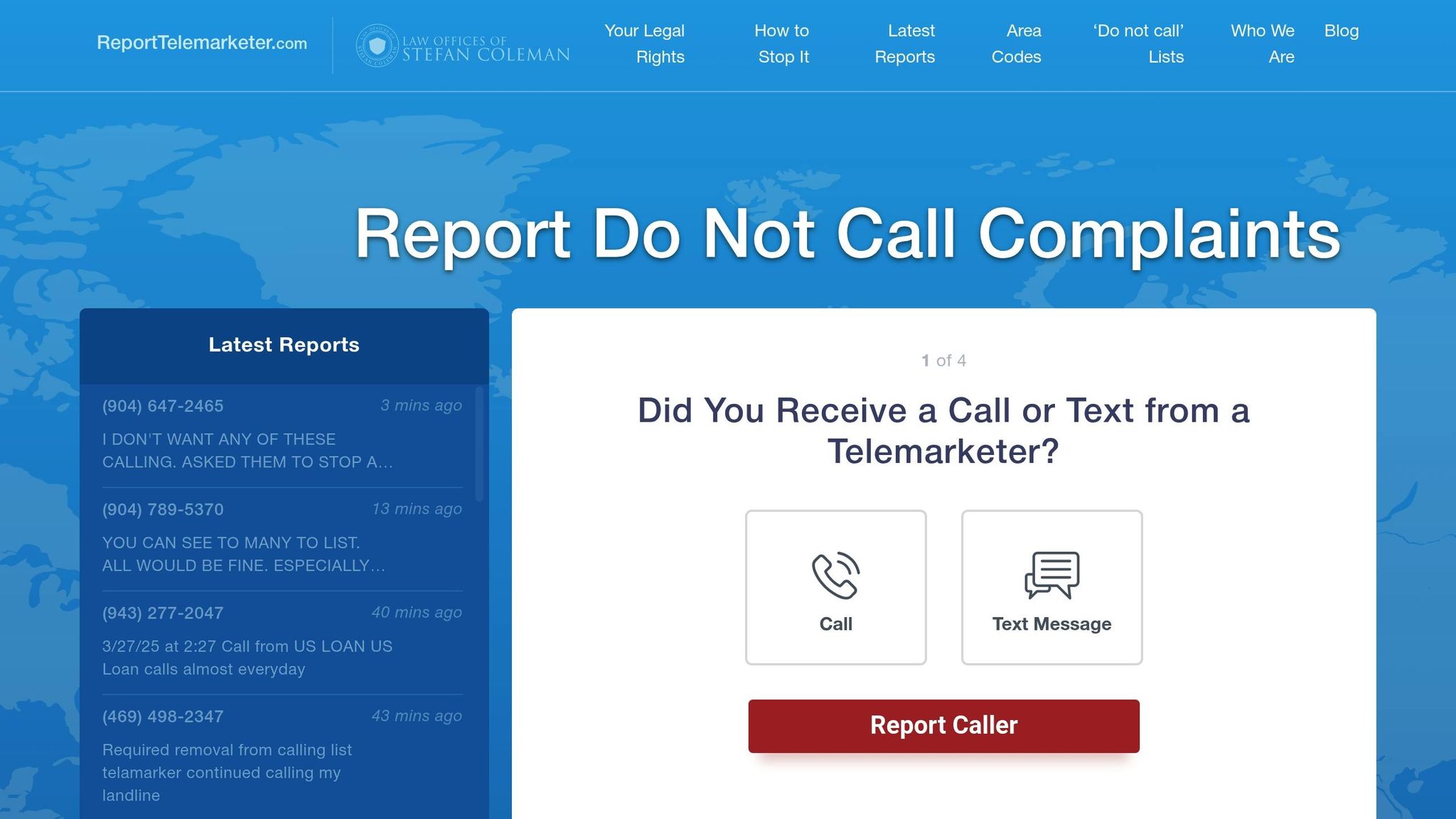
If built-in call blocking features aren’t enough to keep unwanted calls at bay, ReportTelemarketer.com can help. This free service investigates reported calls and takes legal steps to put an end to them. Here’s how it works.
What Does ReportTelemarketer.com Do?
The platform is clear about its mission:
"As a consumer protection firm, we use the telephone consumer protection laws to stop telemarketers from harassing you."
– ReportTelemarketer.com
Here’s what they offer:
- Free Investigations: They review reported numbers to spot violations.
- Legal Action: If violations are found, they send cease-and-desist letters or file complaints.
- No Cost: The service is completely free, as legal fees are recovered from telemarketers after successful action.
How to Report a Telemarketer
If technical solutions don’t work, legal action might be the answer. To report an unwanted call, follow these steps:
- Collect details like the phone number, date, time, and specifics of the call.
- Head to ReportTelemarketer.com and fill out the report form with the information you gathered.
"If we can successfully identify the telemarketer and determine that the telemarketer did not have consent to call or text you, then we may file a cease and desist letter or a formal complaint against the telemarketer to get the calls stopped."
– ReportTelemarketer.com
Once submitted, their legal team investigates the reported number, identifies the telemarketer, and determines if any laws were broken. If violations are confirmed, they take action to stop the calls. This service offers an extra layer of protection, especially when telemarketers manage to bypass your phone’s blocking features.
Conclusion: Next Steps for Call Blocking
Make sure to regularly check and update your iPhone’s call blocking settings. This includes reviewing your current settings, keeping your iOS updated, and verifying carrier support as outlined earlier. If you run into issues, don’t hesitate to reach out to your service provider for help.
If adjustments on your end don’t solve the problem, there are other options. For persistent telemarketing calls, you can turn to ReportTelemarketer.com. This service investigates reported numbers and takes legal action if any violations are identified.
Resolving call blocking problems often involves a mix of technical fixes and legal steps. Keep your settings up to date, contact your carrier for assistance when necessary, and report problematic numbers to ReportTelemarketer.com for further investigation and action.