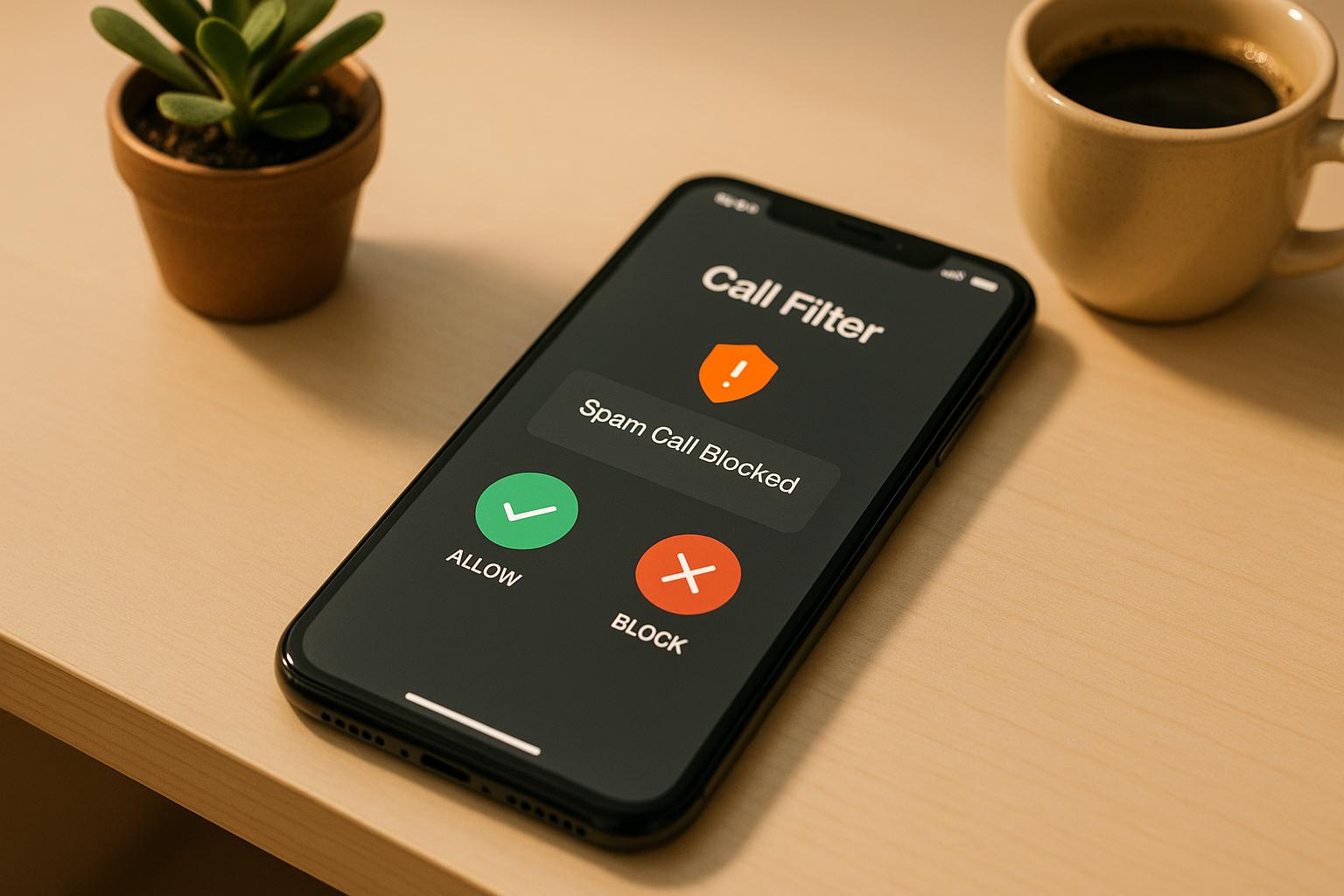
Unwanted calls are frustrating, but Verizon Call Filter can help block spam and robocalls. Here’s how to set it up quickly:
- Requirements: Active Verizon plan, compatible smartphone (iOS 13.3+ or Android 9.0+), stable internet, and app storage space.
- Free vs. Paid Plans:
- Free: Spam detection, basic blocking, and reporting.
- Paid ($3.99/month per line): Adds caller ID, personal block list, spam lookup, and more.
- Setup:
- iPhone: Install the app from the App Store, allow permissions, and adjust settings in Settings > Phone > Call Blocking & Identification.
- Android: Use the pre-installed app or download it from Google Play, log in, grant permissions, and customize preferences.
For better results, keep the app updated, adjust spam risk levels, and report missed spam calls through the app.
| Feature | Call Filter Free | Call Filter Plus |
|---|---|---|
| Spam Detection | ✓ | ✓ |
| Basic Call Blocking | ✓ | ✓ |
| Caller ID | – | ✓ |
| Personal Block List | – | ✓ |
Take control of your calls today with Verizon Call Filter!
Verizon Call Filter app – how to get started?
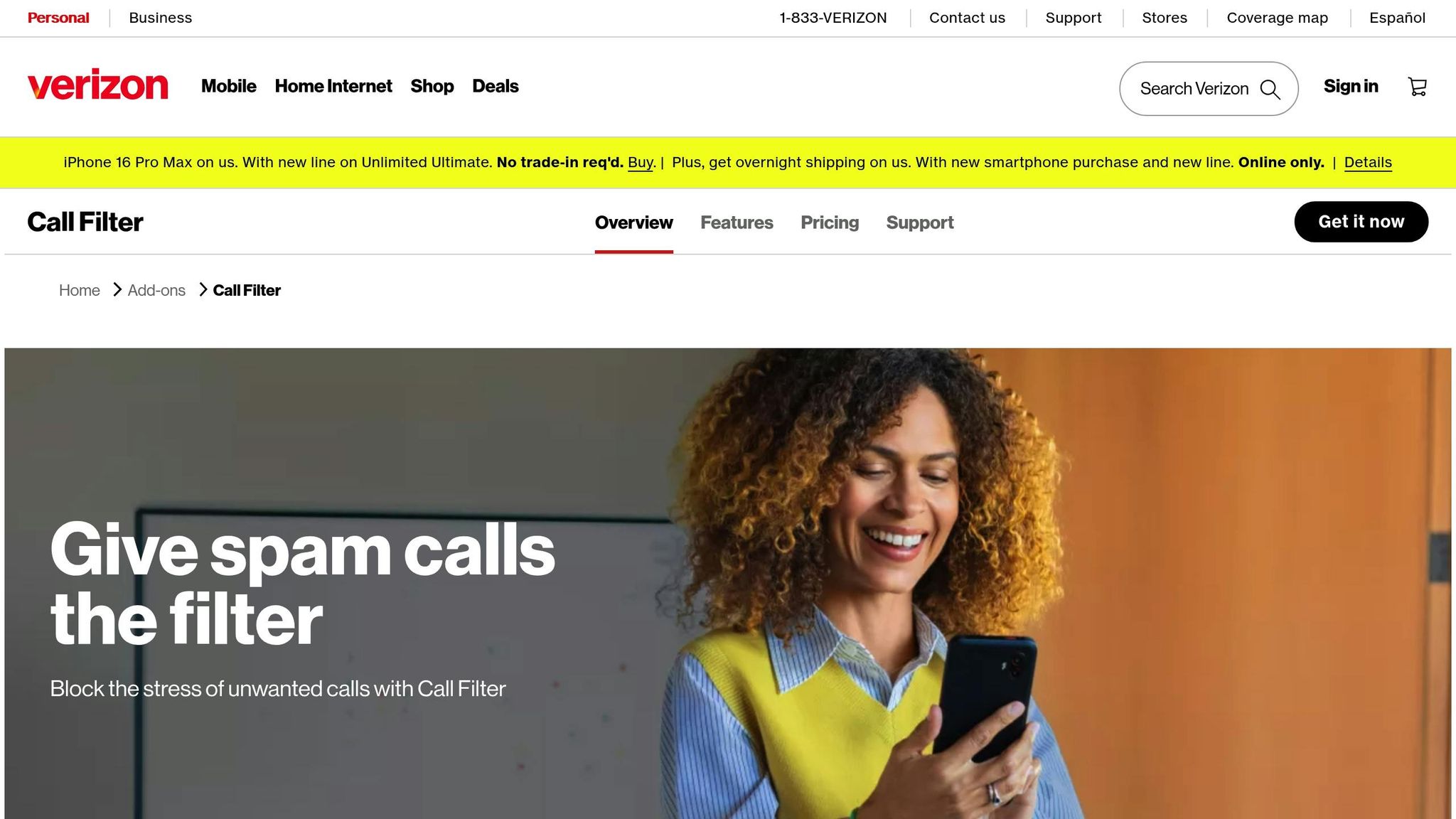
Before You Start
Before diving into the setup, make sure your device and service meet the necessary requirements.
System Requirements
Here’s what you’ll need:
- An active Verizon Wireless service plan (compatible with both postpaid and prepaid plans).
- A compatible smartphone:
- iPhone: iOS 13.3 or later.
- Android: Android 9.0 or newer.
- A stable internet connection, either Wi-Fi or cellular data.
- Enough storage space to install the app.
Most Android devices come with Call Filter pre-installed. If it’s missing, you can check your device’s compatibility at [vzw.com/callfilter].
Once you’ve confirmed these requirements, take a moment to understand the available plan options.
Free vs. Paid Plans
Here’s a quick comparison of the features included in the free and paid versions of Call Filter:
| Feature | Call Filter Free | Call Filter Plus |
|---|---|---|
| Spam Detection | ✓ | ✓ |
| Basic Call Blocking | ✓ | ✓ |
| Spam Number Reporting | ✓ | ✓ |
| Caller ID | – | ✓ |
| Personal Block List | – | ✓ |
| Spam Number Lookup | – | ✓ |
| Risk Meter | – | ✓ |
The free plan provides basic protection, while Call Filter Plus offers additional features for $3.99/month per line. If you have three or more lines, you can opt for the multi-line plan at $10.99/month.
Note: On dual SIM devices, only the primary Verizon line is covered by Call Filter.
With these steps completed, you’re ready to move on to the installation process.
Setup Guide for iPhone
Getting Verizon Call Filter up and running on your iPhone is simple. Here’s how you can block those pesky spam calls in just a few steps.
Install the App
- Open the App Store on your iPhone.
- Search for "Verizon Call Filter" and make sure to select the official app developed by Verizon.
- Download and install the app.
- Once installed, launch the app and sign in using your Verizon account details.
Now that the app is installed, you’ll need to grant permissions to ensure it works properly.
Allow App Permissions
To make the most of Verizon Call Filter, you’ll need to enable a few permissions:
- Phone Access:
When prompted, allow access to:- Your Phone app
- Contacts
- Notifications
- Call blocking & identification
- Notification Settings:
Adjust these settings in your iPhone:- Go to Settings > Notifications > Call Filter.
- Turn on "Allow Notifications."
- Choose your preferred alert style (Banner or Alert).
- Enable "Sounds" to get audible alerts.
- Call Blocking Setup:
Make sure call blocking is enabled:- Open Settings > Phone > Call Blocking & Identification.
- Toggle on both "Call Filter" and "Silence Junk Callers."
Once permissions are set, you can fine-tune how the app handles unwanted calls.
Adjust Settings
Take control of your call filtering by customizing these options:
| Setting | Recommended Configuration |
|---|---|
| Spam Risk Level | Medium (or High for stricter filtering) |
| Neighborhood Filter | On (blocks spoofed calls that mimic local numbers) |
| Block Categories | Choose categories like robocalls or telemarketing to block |
| Personal Block List | Add specific numbers you want to block manually |
With these settings in place, Verizon Call Filter will help keep unwanted calls at bay.
Setup Guide for Android
Most Verizon Android phones come with the Call Filter app already installed. Follow these steps to get everything set up.
Find the App
- Open your app drawer and look for "Call Filter."
- If you don’t see it, download the Verizon Call Filter app from the Google Play Store.
- Unsure about compatibility? Check the details at vzw.com/callfilter.
Initial Setup
Once you’ve located or downloaded the app, open it to start the setup process.
| Step | What to Do |
|---|---|
| Launch | Tap Get Started to begin. |
| Account | Log in using your Verizon credentials. |
| Permissions | Allow access to your phone, contacts, and notifications as prompted. |
| Service Level | Decide between the free Call Filter version or the upgraded Call Filter Plus. |
For users with dual SIM phones, keep in mind that Call Filter works with just one SIM at a time. Make sure to select your primary Verizon line during setup.
Once you’re logged in and permissions are granted, you can start tailoring your call preferences.
Set Call Preferences
- Risk Level Settings
Adjust how aggressively spam calls are filtered:- High risk only: Minimal filtering.
- Medium and high risk: The recommended setting for balanced protection.
- All spam calls: Maximum protection against unwanted calls.
- Notification Preferences
Manage how you’re alerted about potential spam:- Turn spam notifications on or off.
- Select your preferred alert sounds.
- Customize visual notifications.
- Blocking Options
Double-check your blocked calls list to ensure important numbers aren’t accidentally filtered out.
With these settings configured, you’re ready to enjoy a more secure and hassle-free calling experience.
sbb-itb-a8d93e1
Fix Common Problems
If you’re encountering issues with Verizon Call Filter, here are some practical troubleshooting steps to help you get things back on track.
Common Issues and Solutions
Here’s how to address some of the most frequent problems users experience with Verizon Call Filter:
App Not Working Properly
- Restart your device to clear any temporary glitches.
- Check if you’re running the latest version of the app and update if necessary.
- If the problem continues, uninstall and reinstall the app for a fresh start.
Spam Calls Still Coming Through
| Problem | Solution |
|---|---|
| Standard filtering active | Adjust the spam risk level to "All spam calls" for stronger filtering. |
| Outdated data | Ensure both the app and your device’s operating system are up to date. |
| Missed blocks | Report recurring spam numbers directly through the app. |
| False negatives | Activate enhanced caller ID (available for Call Filter Plus users). |
Legitimate Calls Being Blocked
If a valid call is mistakenly blocked, go to your Recent Activity in the app, find the number, and select "Add to Allowed List" to prevent it from being blocked in the future.
Tips for Better Results
Fine-Tune Your Settings
| Feature | Suggested Setting |
|---|---|
| Spam Risk Level | Set to medium or high for better spam filtering. |
| Notifications | Turn on both visual and sound alerts. |
| Number Lookup | Use this feature before returning unknown calls. |
| Blocked List | Keep it updated regularly for better accuracy. |
Performance Tips
Boost your Call Filter’s effectiveness with these additional steps:
- Make sure your device and the Call Filter app are always updated.
- Adjust your spam risk settings periodically to match your needs.
- Use the number lookup feature to verify unknown callers before responding.
For extra protection, you can use services like ReportTelemarketer.com, which assist in filing complaints and issuing cease-and-desist letters against telemarketers.
Device-Specific Adjustments
If you’re using an iPhone or Android, double-check that Verizon Call Filter is enabled and that you’ve granted all necessary permissions.
Extra Protection Steps
While Verizon Call Filter offers solid protection against spam and telemarketing calls, pairing it with additional measures can strengthen your defenses even more. Here’s how you can take extra steps to guard yourself against unwanted callers.
Report Calls on ReportTelemarketer.com
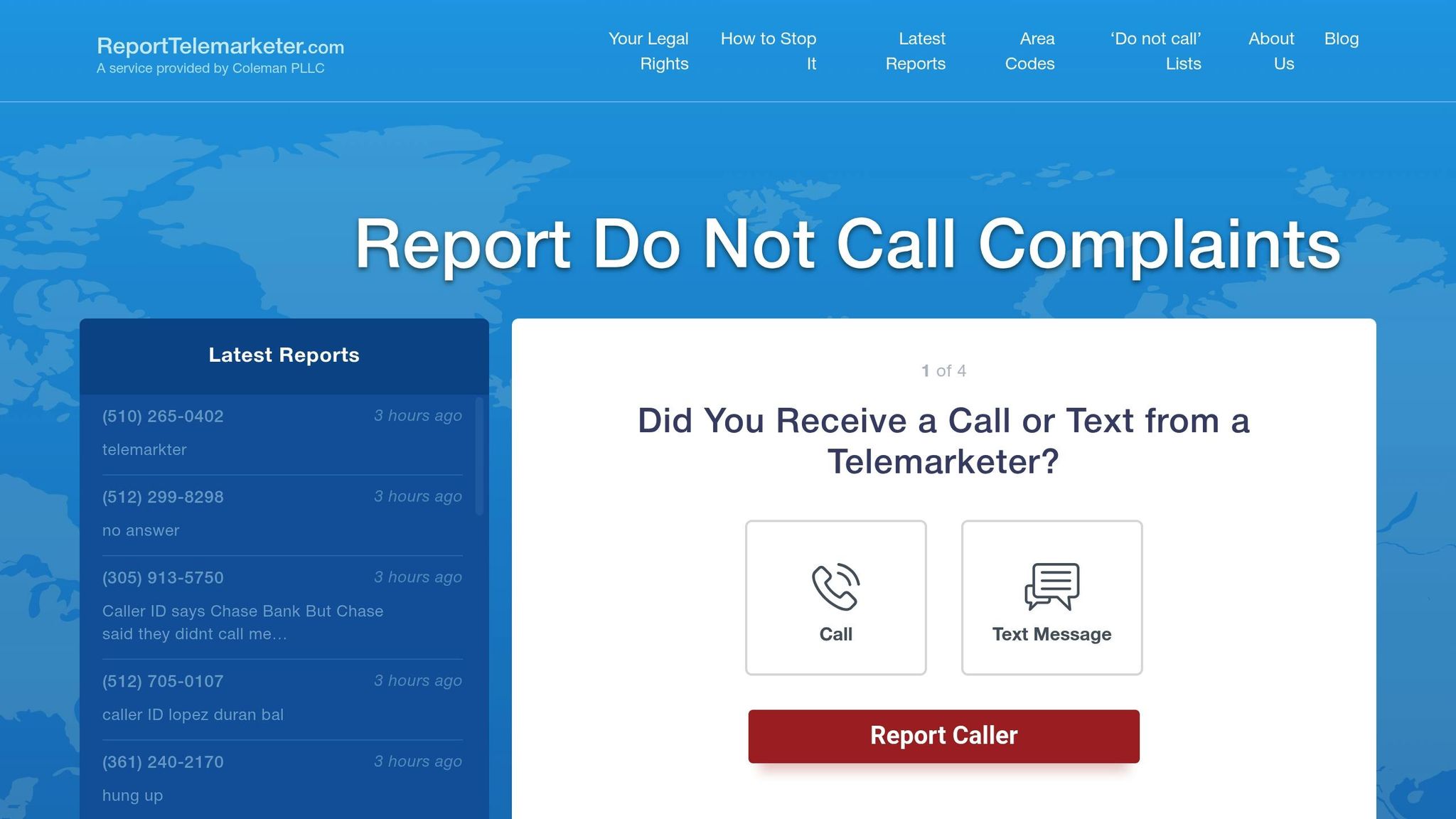
If telemarketers keep pestering you, ReportTelemarketer.com can help you take action. Here’s how to use it:
Filing a Report
Submitting a report is quick and free:
- Head to ReportTelemarketer.com.
- Fill out the form with details about the call, including the telemarketer’s identity and pitch.
- Submit the form and wait for the legal team to contact you.
What Happens Next
Once your report is filed, the team takes over:
- They investigate the number, check for violations, and send cease-and-desist letters if necessary.
- If legal action is warranted, they’ll handle it at no cost to you.
This service works alongside your spam filters, providing an extra layer of protection.
Safety Tips
Boost your security against spam calls with these practical strategies:
| Protection Method | Steps | Benefits |
|---|---|---|
| Call Screening | Only answer calls from people in your contacts | Minimizes exposure to unknown or spam callers. |
| Caller ID Verification | Confirm suspicious numbers with official sources | Helps avoid falling for spoofing scams. |
| Information Protection | Never share personal details with unknown callers | Reduces the risk of identity theft. |
| Number Registration | Add your number to the National Do Not Call Registry | Offers legal backing against telemarketers. |
Advanced Protection Strategies
Stay alert for these red flags:
- Calls from familiar companies but using unfamiliar or odd numbers.
- Automated messages asking for sensitive information.
- Unsolicited offers that sound too good to be true.
Summary
Let’s wrap things up with a quick overview to strengthen your defense against unwanted calls.
Start by enabling Verizon Call Filter to block spam and robocalls. Once you’ve installed the app, make sure to grant the necessary permissions and adjust the settings to match your preferences for effective call screening.
To ensure a well-rounded approach, take these steps:
- Turn on automatic spam blocking through Call Filter.
- Fine-tune spam risk settings as previously outlined.
- Use ReportTelemarketer.com for legal action against persistent callers.
- Keep your device’s call blocking settings active and up to date.
If an unwanted call manages to slip through Verizon Call Filter, ReportTelemarketer.com provides additional help:
"If we can successfully identify the telemarketer and determine that the telemarketer did not have consent to call or text you, then we may file a cease and desist letter or a formal complaint against the telemarketer to get the calls stopped".
Key Tips to Remember:
- Regularly update Call Filter and review your blocked call list.
- Keep a record of recurring unwanted calls for reporting purposes.
- Upgrade to Call Filter Plus for more advanced protection features.
FAQs
What’s the difference between the free and paid versions of Verizon Call Filter, and how do I choose the best option for me?
Verizon Call Filter’s free version offers basic protection, helping you identify spam calls and even block or report them. It’s a simple way to keep unwanted calls at bay.
For those looking for more control, the paid version steps it up with features like caller ID for unknown numbers, a personalized spam and block list, and customized call controls. These tools can make managing your incoming calls much easier, especially if spam or robocalls are a constant annoyance.
If spam calls are rare for you, the free version might do the job. But if you’re frequently dealing with unwanted calls, the added tools in the paid option could be worth exploring. Consider how much control you want over your calls to decide which version fits your needs.
What should I do if Verizon Call Filter isn’t blocking spam calls on my smartphone?
If Verizon Call Filter isn’t catching spam calls as it should, here are a few steps to help you troubleshoot:
- Update the app: Head to the App Store or Google Play Store to see if there’s a newer version of Verizon Call Filter available. Keeping the app updated ensures you have the latest features and fixes.
- Review your settings: Open the app and double-check that spam filtering and blocking options are turned on.
- Restart your phone: A quick reboot can often clear up minor glitches or issues.
- Confirm your subscription: Ensure your Verizon Call Filter subscription is active and correctly linked to your account.
If these steps don’t resolve the problem, consider reporting unwanted calls or texts to consumer protection services to help combat spam.
Can Verizon Call Filter be used on dual SIM smartphones, and how does it function?
Yes, you can use Verizon Call Filter on dual SIM smartphones, but it generally works exclusively with the line that’s active on Verizon’s network. Since the service is linked to your Verizon phone number, it won’t handle calls on a second SIM from another carrier.
To set up Verizon Call Filter on a dual SIM device, make sure the Verizon line is selected as the primary or active line for calls. Once it’s activated, the app will help detect and block spam or unwanted calls for that specific number. If you run into any problems, reach out to Verizon support for help.